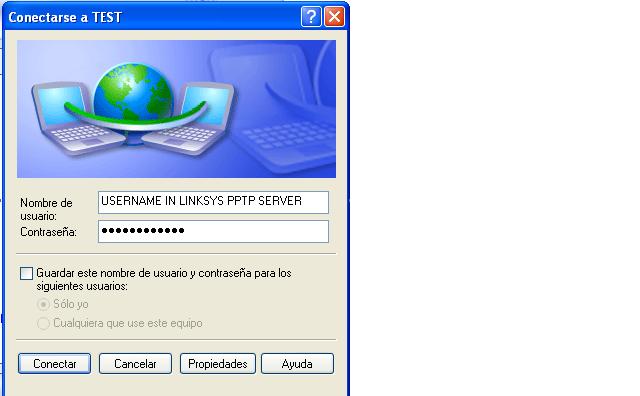VPN (tutorial)
From DD-WRT Wiki
| Revision as of 01:50, 15 February 2007 (edit) Whiteboy (Talk | contribs) ← Previous diff |
Revision as of 01:50, 15 February 2007 (edit) (undo) Whiteboy (Talk | contribs) Next diff → |
||
| Line 63: | Line 63: | ||
| [[Category:English documentation]] | [[Category:English documentation]] | ||
| - | [[Category:Basic | + | [[Category:Basic tutorials]] |
Revision as of 01:50, 15 February 2007
This article refers to a windows VPN connection
This document is intended for those who have a configured PPTP server on LINKSYS and want to connect her/his home computer to a LINKSYS PPTP SERVER I'm using Windows XP service Pack 2 and WRT54GS version 4 with DD-WRT V2.3 VOIP
Since PPTP is broken and deprecated should it not be noted on the PPTP related pages that users should stay away from this?
article about PPTP security. For alternative, see OpenVPN.
Step 1: You have to go to the "Network Connections" in you windows and do click over "make new connection" as you see on the image below , and click on "NEXT"
Step 2: Now you have to select "make a connection to my office/workplace" it is the 2nd option.
Step 3: Now you have to select VPN Connection
Step 4: Give the Connection a NAME , this name is just for "Name the connection" it has nothing related to VPN connection.
Step 5: If you have to connect to the internet with a Dialup Connection before try to connect to the VPN , here is the place where you do that.
Step 6: here is the most important step, make sure that you write correctly the WAN ip address of your LINKSYS , because otherwise you won't be able connect to it. Note that you have to provide the EXTERNAL ip address (the one on the WAN interface). You can use DynDNS or other similar service if your ISP issues dynamic IPs. You can also type a FQDN here, something like mylinksys.dyndns.org
Step 7: Here we can see a summary of our new network connection.
Step 8: Now you have to enter the username and password configured on PPTP server in the linksys , so you can validate the connection, make this as you can see in the screenshoot below.
NOW make click on connect and if you have the correct settings you will connect over VPN to the linksys.