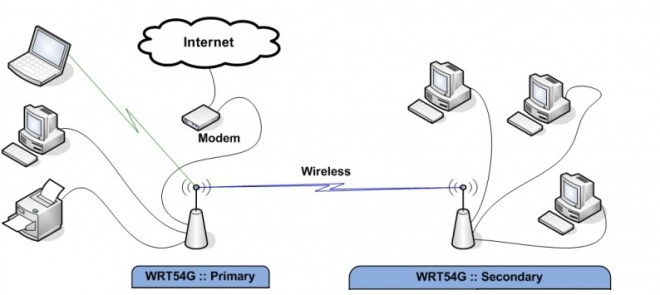Station Bridge (Routed)
From DD-WRT Wiki
| Revision as of 02:35, 9 June 2011 (edit) Geetek (Talk | contribs) (→New Wiki Material-Client Bridge) ← Previous diff |
Current revision (19:59, 19 December 2023) (edit) (undo) Kernel-panic69 (Talk | contribs) (→Client Bridged (Non-Broadcom) - (update nomenclature, clean up)) |
||
| (35 intermediate revisions not shown.) | |||
| Line 1: | Line 1: | ||
| - | + | {{Languages|Client Bridged}} | |
| - | + | ||
| - | ==New Wiki Material-Client Bridge== | ||
| - | + | '''''Wiki Path''''': [[Main_Page|DD-WRT Wiki Main]] / [[Tutorials]] / [[Linking Routers]] / '''Client Bridged''' | |
| + | ---- | ||
| - | + | [[image:Client_Bridge.jpg|660px]] | |
| + | =Station Bridge (Routed) (Non-Broadcom)= | ||
| + | '''Only use this or Repeater Bridge mode if all of the others are unsuitable: WDS, Station, Repeater, or AP.''' Station Bridge will never be as stable as any of those modes. It is by design a hack and not a true transparent bridge like WDS. It will cause connection problems for more than a single client. See [[Linking Routers]] for a description of each of the modes. | ||
| - | + | Station Bridge (Routed) extends a wired LAN using a wireless connection, as opposed to an [[Wireless_Access_Point|Access Point]] that extends the Wireless LAN (WLAN) using a wired connection. Station Bridge (Routed) is a '''wireless''' connection ('''NOT wired''') between two routers only. All devices connections, besides the primary router, MUST be wired to the Station Bridge (Routed) router. | |
| + | *'''<font color=darkred>If using a multi-band router, do not set more than one band to CB.</font>''' The other radio(s) would normally be set as ''AP''. For example, the 2.4GHz radio can be a Station Bridge while the 5GHz is an AP, or vice versa. | ||
| - | + | Also note that Station Bridge (Routed) may not exist in the list of wireless modes. In this case, use [[Repeater Bridge]] - which provides a bridge to both wired clients and another AP extended for more potential wireless clients, all of which will be bridged through the Repeater Bridge device. | |
| - | + | The router that you are trying to connect to is the primary router. The router you are configuring is the Station Bridge (Routed) router. You don't need to worry about the primary router as long as you set your Station Bridge to the SAME subnet. What this means is, if the primary router has an IP of 192.168.A.X, you need to set the Station Bridge router to an IP of 192.168.A.Z. Most primary routers will be at 192.168.1.1, so use something else not in the DHCP range. | |
| - | + | ||
| - | + | ||
| - | + | ||
| - | + | ||
| - | + | ||
| - | + | ||
| - | + | ||
| - | + | ||
| - | + | ||
| - | + | ||
| - | + | ||
| - | + | ||
| - | + | ||
| - | + | ||
| - | + | ||
| - | + | ||
| - | + | ||
| - | + | ||
| - | + | ||
| - | + | ||
| - | + | ||
| - | + | ||
| - | + | ||
| - | + | ||
| - | + | ||
| - | + | ||
| - | + | ||
| - | + | ==Instructions:== | |
| + | #Download a recommended build: '''The ''Router Database'' does NOT have recommended builds.''' | ||
| + | #*See [[Firmware_FAQ#Where_do_I_download_firmware.3F|Where do I download firmware?]], new build threads | ||
| + | #Do a [[Hard_Reset|HARD reset]] on your router. | ||
| + | #Connect a cable from your computer to the LAN port on your router. | ||
| + | #Set your computer to a static IP address e.g. 192.168.1.9 | ||
| + | #Set your browser to 192.168.1.1 and open the dd-wrt GUI. | ||
| + | #Set a username and password, if not asked for this, do a proper reset. | ||
| + | # Go to ''Setup -> Basic Setup'' and change ''WAN Connection Type'' to ''Disabled'' | ||
| + | #* Turn Shortcut Forwarding Engine OFF. | ||
| + | #* Enter a router Local IP address in the same subnet range as your primary router, outside the dhcp pool (e.g. 192.168.1.6) | ||
| + | #* Set the Gateway IP to your primary router's IP address. | ||
| + | #* Leave Local DNS blank | ||
| + | #* Disable DHCP Server | ||
| + | #* Uncheck "Use DNSMasq for DNS", "DHCP-Authoritative", "Forced DNS Redirection" | ||
| + | #* Change your timezone and DST to match where you are. | ||
| + | #* Click SAVE (not apply) | ||
| + | # Go to ''Services'' tab and disable DNSMasq | ||
| + | #* Click SAVE (not apply) | ||
| + | # Go to ''Security -> Firewall'' and disable SPI firewall [http://www.dd-wrt.com/phpBB2/viewtopic.php?p=1099695#1099695 (workaround for issues)] | ||
| + | #* Click SAVE (not apply) | ||
| + | #* Check "Filter Multicast" (Leave Filter multicast checked).[http://www.dd-wrt.com/phpBB2/viewtopic.php?p=321811#321811 (see why here)] | ||
| + | #* Click SAVE (not apply) | ||
| + | # Go to ''Setup -> Advanced Routing'' and change the operating mode from "gateway" to "router". | ||
| + | #* Hit SAVE (not apply) | ||
| + | # Go to ''Wireless->Wireless Security'' and set the security type and key from the primary router. | ||
| + | # Click SAVE, and then APPLY. | ||
| + | # Go to the ''Wireless->Basic Settings'' page and change the wireless mode to ''Station Bridge (Routed)''. | ||
| + | #*Station Bridge (Routed) mode automatically disables the WAN | ||
| + | #*Set Gateway mode to manual and enter primary router's IP address. | ||
| + | #*'''For multi-band routers, only set this mode for one radio! Only use AP or disabled on the other(s).''' | ||
| + | #*Set the SSID exactly the same as your primary router. | ||
| + | #*Click SAVE, and then APPLY. | ||
| + | #Set your computer back to automatic IP and DNS. | ||
| - | + | Configure any other settings you wish at this point. | |
| - | + | If you have any difficulty, disable encryption on all devices, do a hard reset on the Station Bridge (Routed) router, and start again. If it works without encryption, check that the encryption passphrase and types match. | |
| + | *Some OEM routers or client devices may have difficulty with spaces or special characters | ||
| - | There | + | <b>Video Instructions</b>: [https://www.youtube.com/watch?v=KE1mr-TXUPo Youtube] |
| + | There may be errors in this video such as related to security settings and the use of the 'join' button. It should not be used in substitution of the better instructions above. | ||
| ==Reference == | ==Reference == | ||
| - | * The | + | *The deprecated version of this page remains for reference at [[Wireless_Bridge]] |
| - | [[Category:Switch]] | ||
| [[Category:Wlan]] | [[Category:Wlan]] | ||
| + | [[Category:Linking Routers]] | ||
Current revision
|
English • Deutsch • Español • Français • Italiano • 日本語 • Polski • Português • Русский • Svenska • 中文(中国大陆) • 中文(台灣) • |
Wiki Path: DD-WRT Wiki Main / Tutorials / Linking Routers / Client Bridged
[edit] Station Bridge (Routed) (Non-Broadcom)
Only use this or Repeater Bridge mode if all of the others are unsuitable: WDS, Station, Repeater, or AP. Station Bridge will never be as stable as any of those modes. It is by design a hack and not a true transparent bridge like WDS. It will cause connection problems for more than a single client. See Linking Routers for a description of each of the modes.
Station Bridge (Routed) extends a wired LAN using a wireless connection, as opposed to an Access Point that extends the Wireless LAN (WLAN) using a wired connection. Station Bridge (Routed) is a wireless connection (NOT wired) between two routers only. All devices connections, besides the primary router, MUST be wired to the Station Bridge (Routed) router.
- If using a multi-band router, do not set more than one band to CB. The other radio(s) would normally be set as AP. For example, the 2.4GHz radio can be a Station Bridge while the 5GHz is an AP, or vice versa.
Also note that Station Bridge (Routed) may not exist in the list of wireless modes. In this case, use Repeater Bridge - which provides a bridge to both wired clients and another AP extended for more potential wireless clients, all of which will be bridged through the Repeater Bridge device.
The router that you are trying to connect to is the primary router. The router you are configuring is the Station Bridge (Routed) router. You don't need to worry about the primary router as long as you set your Station Bridge to the SAME subnet. What this means is, if the primary router has an IP of 192.168.A.X, you need to set the Station Bridge router to an IP of 192.168.A.Z. Most primary routers will be at 192.168.1.1, so use something else not in the DHCP range.
[edit] Instructions:
- Download a recommended build: The Router Database does NOT have recommended builds.
- See Where do I download firmware?, new build threads
- Do a HARD reset on your router.
- Connect a cable from your computer to the LAN port on your router.
- Set your computer to a static IP address e.g. 192.168.1.9
- Set your browser to 192.168.1.1 and open the dd-wrt GUI.
- Set a username and password, if not asked for this, do a proper reset.
- Go to Setup -> Basic Setup and change WAN Connection Type to Disabled
- Turn Shortcut Forwarding Engine OFF.
- Enter a router Local IP address in the same subnet range as your primary router, outside the dhcp pool (e.g. 192.168.1.6)
- Set the Gateway IP to your primary router's IP address.
- Leave Local DNS blank
- Disable DHCP Server
- Uncheck "Use DNSMasq for DNS", "DHCP-Authoritative", "Forced DNS Redirection"
- Change your timezone and DST to match where you are.
- Click SAVE (not apply)
- Go to Services tab and disable DNSMasq
- Click SAVE (not apply)
- Go to Security -> Firewall and disable SPI firewall (workaround for issues)
- Click SAVE (not apply)
- Check "Filter Multicast" (Leave Filter multicast checked).(see why here)
- Click SAVE (not apply)
- Go to Setup -> Advanced Routing and change the operating mode from "gateway" to "router".
- Hit SAVE (not apply)
- Go to Wireless->Wireless Security and set the security type and key from the primary router.
- Click SAVE, and then APPLY.
- Go to the Wireless->Basic Settings page and change the wireless mode to Station Bridge (Routed).
- Station Bridge (Routed) mode automatically disables the WAN
- Set Gateway mode to manual and enter primary router's IP address.
- For multi-band routers, only set this mode for one radio! Only use AP or disabled on the other(s).
- Set the SSID exactly the same as your primary router.
- Click SAVE, and then APPLY.
- Set your computer back to automatic IP and DNS.
Configure any other settings you wish at this point.
If you have any difficulty, disable encryption on all devices, do a hard reset on the Station Bridge (Routed) router, and start again. If it works without encryption, check that the encryption passphrase and types match.
- Some OEM routers or client devices may have difficulty with spaces or special characters
Video Instructions: Youtube There may be errors in this video such as related to security settings and the use of the 'join' button. It should not be used in substitution of the better instructions above.
[edit] Reference
- The deprecated version of this page remains for reference at Wireless_Bridge