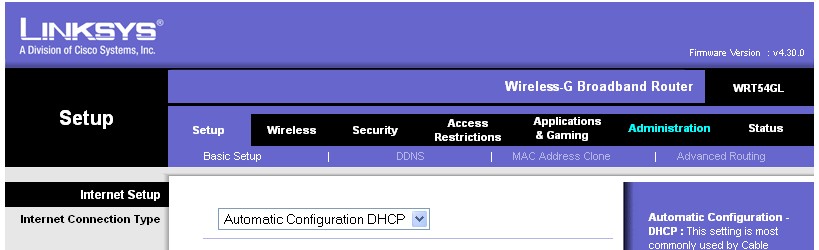Linksys WRT54G v4.0
From DD-WRT Wiki
|
English • Deutsch • Español • Français • Italiano • 日本語 • Polski • Português • Русский • Svenska • 中文(中国大陆) • 中文(台灣) • |
[edit] How to Flash
NOTE: During configuration or flashing a device, the only that should be hooked to the device is the computer and power.
WARNING: Only DD-WRT v23 and newer will run on this model. If you use an older version, you will need to Recover from a Bad Flash.
The stock firmware from Linksys on the WRT54G v4 won't accept a firmware image over 3MB in size (you will get the error: "Upgrade are failed!" if you try) so you will need to flash the mini version of DD-WRT onto the router BEFORE flashing any other versions.
Inspired by Murrkf
- Read the peacock announcement found here: http://www.dd-wrt.com/phpBB2/viewtopic.php?t=51486
- Do a HARD reset on the router according to note 1 of the peacock announcement (30/30/30)
- Set a static IP on your computer to 192.168.1.7. Subnet mask should be 255.255.255.0.
- Connect the lan cable from your computer to a LAN port of your router. Make sure your router is plugged in. Nothing should be connected to your computer or the router except the lan cable between them. Turn your firewall and any wireless computer connections OFF.
- Power cycle the router (uplug the power from the router for 30 seconds and then plug it back in)
- Open your browser to 192.168.1.1 by putting that in the browser address window of your browser. You should open the linksys webgui and NOT a page that says Management Mode. If you see management mode, power cycle the router again.
- Leave the username blank and enter "admin" as the password
- Go to administration and firmware upgrade
- Navigate to the folder that you are using, and select dd-wrt.v24_mini_generic.bin
- Hit upgrade
- When you get a success, wait FIVE FULL minutes.
- If you don't get success, repeat from steps 6 up to this one. If you still don't get success, clear your browser cache. Try using a different browser as well, to navigate to 192.168.1.1.
- When you can access the dd-wrt webgui using a browser at 192.168.1.1, power cycle the router.
- When you can again access the dd-wrt webgui using a browser at 192.168.1.1, do another HARD reset on the router.
- At this point you can choose to put a different build on, depending on what you needs are.
- To log into dd-wrt, use username root, password admin.
- Reset your computer ethernet connection to auto IP and auto DNS
*File Details*
File Linked Above: ftp://ftp.dd-wrt.com/betas/2010/08-12-10-r14929/broadcom/dd-wrt.v24_mini_generic.bin
MD5: 54a033512fc4af5afe9143519fb28b1b
[edit] old wiki material
This page needs to be brought up to date and cleaned up. Until someone qualified to do so turns up knowing it needs to be done and willing to do it, The following information and workaround may be helpful: DD-WRT v23 is obsolete, thus so is most of the information in this wiki page. It is widely believed that the Linksys WRT54GL is exactly the same as the WRT54G v4.0. The wiki page for Linksys WRT54GL is much more current than this one as of this writing. Thus, the following page may be of more use to WRT54G v4.0 owners than the information below. Linksys_WRT54GL --Jimbo123 07:40, 13 December 2009 (CET)
WARNING: Only DD-WRT v23 and newer will run on this model. If you use an older version, you will need to Recover from a Bad Flash.
The stock firmware from Linksys on the WRT54G v4 won't accept a firmware image over 3MB in size (you will get the error: "Upgrade are failed!" if you try) so you will need to flash the mini version of DD-WRT onto the router BEFORE flashing the std or voip versions. (Remember to hold reset button for 30 sec after flashing mini version.)
The following are the steps that I went through to get DD-WRT v23 installed on a WRT54G v4 (or WRT54GL). I tried to take screenshots of each step as I went, so as not to confuse anyone. Following the instructions found at Steps_to_flash_through_Web_Interface, I was eventually successful in getting DD-WRT installed. I will use some of the text from those instructions as well as inserting my screenshots and other encounters not mentioned in the above link.
Contents |
[edit] How To Flash
[edit] Download the DD-WRT v23 firmware
- You must use the mini version when upgrading from original linksys firmware!
- Download the Mini Version 23 HERE (dd-wrt.v23_sp2_mini.zip ) or go to the DD-WRT downloads section at http://www.dd-wrt.com/dd-wrtv3/dd-wrt/downloads.html
- Extract the archive. Once it is downloaded and extracted from the zip archive it should look something like this:
[edit] Reset through the Web Interface
if you forgot the password or IP of your router, proceed to step 2b.
- From a PC connected to one of the 4 LAN ports on the router open a web browser and go to the IP of the router (default IP is 192.168.1.1).
- You will be prompted for username and password. Username is not required. Enter password (default password is admin) and you should be at the Web Interface of your WRT54G v4
- Click the "Administration" tab.
- Click the "Factory Defaults" sub-tab.
- Select "Yes".
- Click the "Save Settings" button.
- A warning will pop up, click "ok".
[edit] Reset to factory defaults
- Press and hold the reset button on the back of the router for 30 seconds. This will clear your NVRAM, the configuration and reset the password to admin.
Be aware that if your router currently has an OpenWRT firmware running on it, then using the reset button may brick your router. Research your current firmware to be safe.
[edit] Upgrade Firmware
- From a PC connected to one of the 4 LAN ports on the router open a web browser and go to the IP 192.168.1.1.
- You will be prompted for username and password. Leave username blank, enter password admin. Now you should be at the Web Interface of your WRT54G v4.
- Click the "Administration" tab
- Click the "Firmware Upgrade" sub-tab.
- Click the "Browse" button and select "dd-wrt.v23_mini_generic.bin" file you extracted in step 1.
- Click the "Upgrade" button.
- The router will take a few minutes to upload the file, flash the firmware, and then reset.
- Here is where my experience was a bit different than the instructions said it would be. I never got success message, instead of got a failed message. This is when I started to get a bit nervous that I had bricked my brand new router! So I started reading furiously through all the documentation I could get my hands on about recovering a bricked WRT when I relaunched "192.168.1.1" and found that DD-WRT was working! Don't ask me... but the flashed seemed to have worked perfectly despite the error message I got.
- Additional note #1: as of version v23 SP1 the default login username/password has changed from <blank>/admin to root/admin.
- Additional note #2: if you are flashing the router using Firefox, it may warn you a dozen times that some scripts are very slow, giving you the option to stop that script, or continue. You should press continue (or use alternate browser). To fix the unresponsive script issue in Firefox, navigate to
about:config, then increase the integer value ofdom.max_script_run_timefrom5to20. - Additional note #3: make sure you are plugged in directly to the router with a network cable. Going through a switch or hub doesn't count (and believe it or not it doesn't work...I spent several hours following these instructions going through a switch with failure after failure. Please plug in directly to the router!).
- If flashed successfully you will now be at the DD-WRT web interface and the Router Name will be DD-WRT.
[edit] Reset to factory defaults AGAIN
- Repeat step 2 above. Note: step 2b (the manual way of clearing the NVRAM) is recommended to make sure the radio gets the correct parameters.
[edit] Upgrade the Firmware to DD-WRT STD v23
- It is strongly advised that you enable the "Boot Wait" option under the "Administration" tab before continueing. This will help you recover in the future should you flash your router improperly. If you use v23 or higher the "Boot Wait" option is enabled by default.
- Download the STD Version 23 HERE (dd-wrt.v23_sp2_standard.zip) or go to the DD-WRT downloads section at http://www.dd-wrt.com/dd-wrtv3/dd-wrt/downloads.html
- Extract it
- Click the "Administration" tab
- Click the "Firmware Upgrade" sub-tab.
- Hit the browse button and select dd-wrt.v23_generic.bin that you just extracted.
- You should see the progress of the flash like so:
- If the upgrade went well then you should see a success message. You're done!
[edit] Troubleshooting
- If your router fails to reboot (power light doesn't stop flashing, no web interface, etc) you will need to Recover from a Bad Flash.