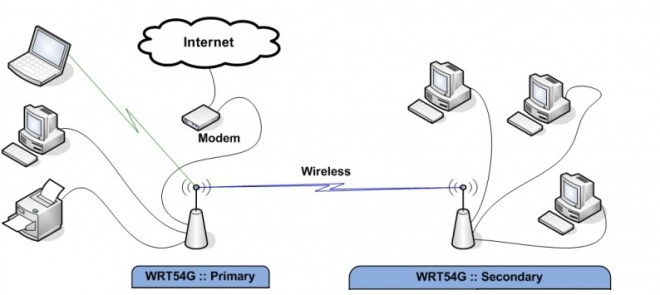Station Bridge (Routed)
From DD-WRT Wiki
| Revision as of 14:31, 25 June 2019 (edit) Jeremywh7 (Talk | contribs) m (→Client Bridge (New Wiki)) ← Previous diff |
Revision as of 15:39, 21 January 2020 (edit) (undo) Jeremywh7 (Talk | contribs) m (→Client Bridge (New Wiki)) Next diff → |
||
| Line 7: | Line 7: | ||
| [[image:Client_Bridge.jpg|660px]] | [[image:Client_Bridge.jpg|660px]] | ||
| ==Client Bridge (New Wiki)== | ==Client Bridge (New Wiki)== | ||
| - | '''Only use this or Repeater Bridge mode if all of the others are unsuitable: WDS, Client, Repeater, or AP.''' Client Bridge will never be as stable as any of those modes. It is by design a hack and | + | '''Only use this or Repeater Bridge mode if all of the others are unsuitable: WDS, Client, Repeater, or AP.''' Client Bridge will never be as stable as any of those modes. It is by design a hack and not a true transparent bridge like WDS. It will cause connection problems for more than a single client. See [[Linking Routers]] for a description of each of the modes. |
| Client Bridge (CB) extends a wired LAN using a wireless connection, as opposed to an [[Wireless_Access_Point|Access Point]] that extends the Wireless LAN (WLAN) using a wired connection. CB is a '''wireless''' connection ('''NOT wired''') between two routers only. All devices connections, besides the primary router, MUST be wired to the CB router. | Client Bridge (CB) extends a wired LAN using a wireless connection, as opposed to an [[Wireless_Access_Point|Access Point]] that extends the Wireless LAN (WLAN) using a wired connection. CB is a '''wireless''' connection ('''NOT wired''') between two routers only. All devices connections, besides the primary router, MUST be wired to the CB router. | ||
Revision as of 15:39, 21 January 2020
|
English • Deutsch • Español • Français • Italiano • 日本語 • Polski • Português • Русский • Svenska • 中文(中国大陆) • 中文(台灣) • |
Wiki Path: DD-WRT Wiki Main / Tutorials / Linking Routers / Client Bridged
Client Bridge (New Wiki)
Only use this or Repeater Bridge mode if all of the others are unsuitable: WDS, Client, Repeater, or AP. Client Bridge will never be as stable as any of those modes. It is by design a hack and not a true transparent bridge like WDS. It will cause connection problems for more than a single client. See Linking Routers for a description of each of the modes.
Client Bridge (CB) extends a wired LAN using a wireless connection, as opposed to an Access Point that extends the Wireless LAN (WLAN) using a wired connection. CB is a wireless connection (NOT wired) between two routers only. All devices connections, besides the primary router, MUST be wired to the CB router.
- If using a multi-band router, do not set more than one band to CB. The other radio(s) would normally be set as AP. For example, the 2.4GHz radio can a CB while the 5GHz is an AP, or vice versa.
Client Bridge with dd-wrt SP1 won't work. If CB will not work on your hardware, try Client Mode instead.
Also note that on newer hardware and dd-wrt versions, e.g. MIMO radios, Client Bridge may not exist in the list of wireless modes. In this case, use Repeater Bridge - which provides a bridge to both wired clients and another AP extended for more potential wireless clients, all of which will be bridged through the Repeater Bridge device.
The router that you are trying to connect to is the primary router. The router you are configuring is the Client Bridge (CB) router. You don't need to worry about the primary router as long as you set your CB to the SAME subnet. What this means is, if the primary router has an IP of 192.168.A.X, you need to set the CB router to an IP of 192.168.A.Z. Most primary routers will be at 192.168.1.1, so use something else not in the DHCP range. Instructions:
- Download a recommended build: The Router Database does NOT have recommended builds.
- See Where do I download firmware?, new build threads, and (for Broadcom) Peacock thread
- Do a HARD reset on your router.
- Connect a cable from your computer to the LAN port on your router.
- Set your computer to a static IP address e.g. 192.168.1.9
- Set your browser to 192.168.1.1 and open the dd-wrt GUI.
- You should be asked to change your password and username. Carefully type these in. If you aren't asked for a password and username, do a hard reset, this time doing it properly! Hit change password.
- FIRST go to Wireless->Wireless Security and set the security type and key from the primary router.
- Click SAVE, and then APPLY.
- Go to the Wireless->Basic Settings page and change the wireless mode to Client Bridge.
- The wireless network mode, channel, and encryption match the primary router settings.
- If you are using N-only or Mixed with N, set your wireless channel width to match the primary.
- Set the wireless network name exactly the same as your primary router.
- Spelling, whitespace, and capitalization must match!
- Click SAVE, and then APPLY.
- Verify all the configurations, including the mode, are correct. If any changed, fix them, and Save again.
- Go to Setup->Basic Setup and enter a router Local IP address e.g. 192.168.1.6 if your primary router is on that subnet. Client Bridge subnet must match the primary router. Subnet mask is usually 255.255.255.0.
- Set the Gateway IP to your primary router, usually 192.168.1.1
- Leave Local DNS blank (Some posts say to set local DNS to the same as the gateway IP)
- If you cannot access the internet, put the gateway IP in this section
- Check Assign Wan port to a switch (recommended, as this makes post-reset setup easier)
- Client Bridge mode automatically disables the WAN
- Set the Timezone and DST appropriately
- Click SAVE, and then APPLY.
- Go to the new Client Bridge IP address in the browser e.g. 192.168.1.6
- Go to Security->Firewall: under Block Wan Requests uncheck all but "Filter Multicast" (see why here)
- Disable SPI Firewall (workaround for issues)
- Click Save, and then Apply.
- Go to Setup->Advanced Routing: change the Operating Mode from Gateway to Router.
- Click SAVE, and then APPLY
- Set your computer back to automatic IP and DNS.
Configure any other settings you wish at this point.
If you have any difficulty, disable encryption on all devices, do a hard reset on the client bridge router, and start again. If it works without encryption, check that the encryption passphrase and types match.
- Some OEM routers or client devices may have difficulty with spaces or special characters
Video Instructions: Youtube There may be errors in this video such as related to security settings and the use of the 'join' button. It should not be used in substitution of the better instructions above.
Reference
- The previous version of this page remains for reference at Wireless_Bridge